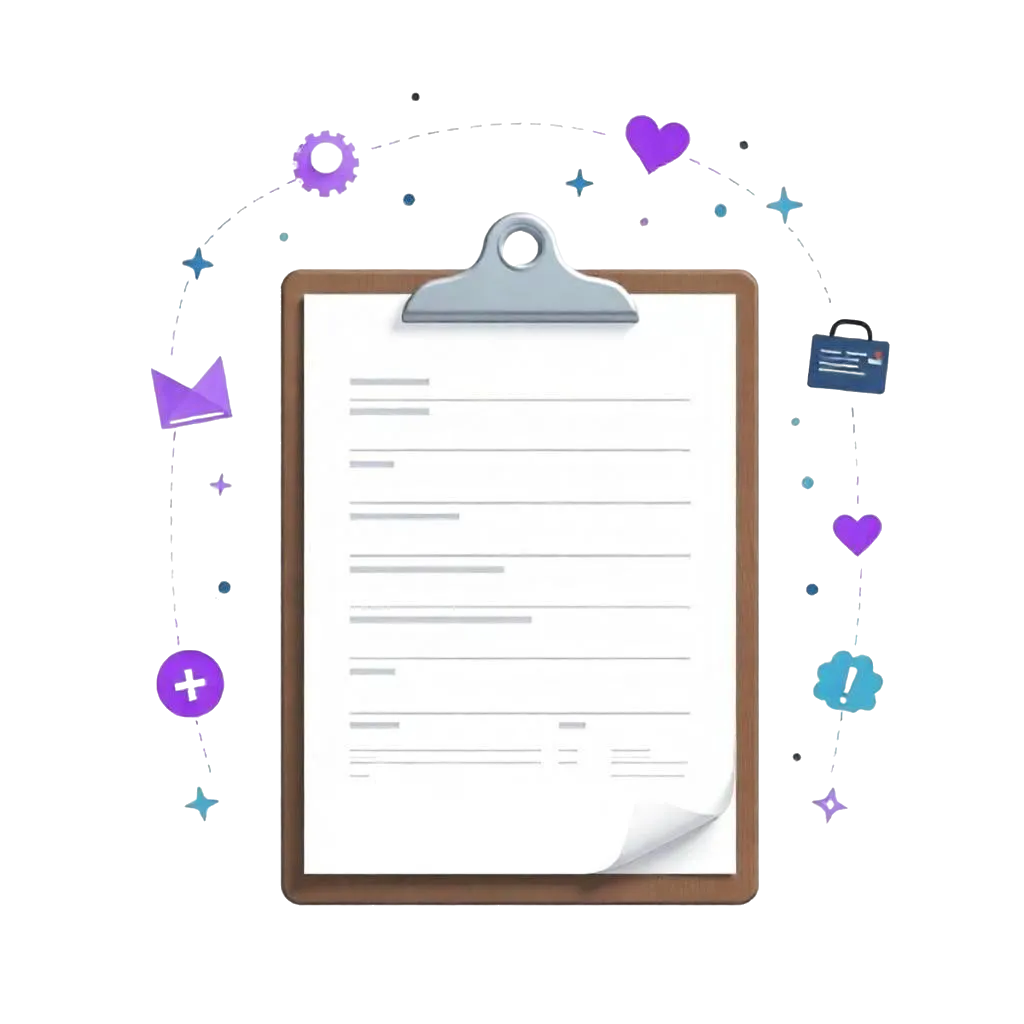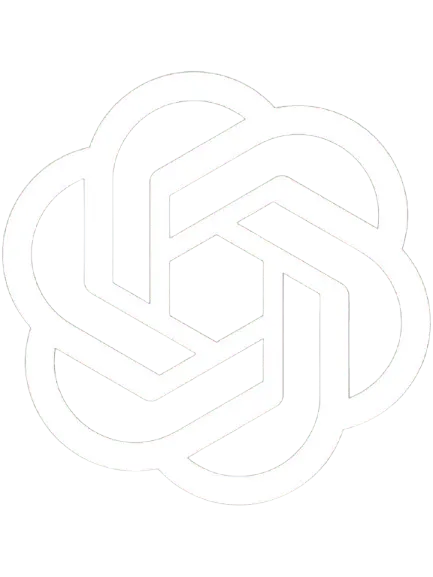Summary: This step-by-step guide outlines how to effectively review SPRY on G2. Follow these key steps: 1. Visit SPRY’s G2 profile and click 'Review Now'. 2. Sign in using LinkedIn, Google Business email, or your business email. 3. Share your overall experience with SPRY by completing all required fields. 4. Provide an in-depth product review by selecting your purpose for using SPRY and rating your experience. 5. Submit your review after thoroughly checking your responses. By sharing your insights, you help others make informed decisions about SPRY, the leading solution for enhancing productivity in the healthcare sector.
Step 1 - Visit SPRY’s G2 Profile
Select the "Review Now" button to be directed to a page explaining the significance of submitting a review. Next, proceed by clicking on "Continue to Login."

Step 2 - Sign in to G2
After clicking "Continue to login," you will be directed to the login page where you can choose between 3 options:
- Either use your LinkedIn account (Option 1) or
- Your Google Business email (Option 2), or
- Alternatively, your business email (Option 3).

For LinkedIn
To access your G2 using your LinkedIn profile, sign in with your credentials. Once logged in, upon encountering this window, proceed by selecting the "Allow" button.

Tick all the boxes and then proceed by clicking on "Continue."

For Google Business
Upon selecting Google (business), opt for the suitable business email. This selection will directly navigate you to the review screen.
For Business Email
Provide your business email, which will prompt you to enter your first name, last name, and create a password. Upon completing the form, you'll receive an email for verification. Click on the link within the email to proceed further.
Step 3 - Write about your Overall Experience with SPRY
Now that you've entered the review section, ensure to complete all the 'required' fields. Doing so will assist fellow users, like yourself, in better evaluating our platform in comparison to others in the market.

Step 4 - In Depth Product Related Review Section
Within this section, kindly select the purpose for using SPRY, articulate the problems SPRY addresses, assess whether SPRY is on the right track, and rate your overall experience with the product. This can help other PTs like yourself make informed decisions and also assist us in enhancing our platform

Point to Remember - In the section labeled "For which purpose you use SPRY," please choose all the options. Doing so will enhance our understanding of your purposes and enable a more comprehensive review.

Step 5: Submit your review
After finishing all sections (Product Rating, About the Product , About You , About Your Organization, and Feature Ranking), review your answers thoroughly, then click "Submit" to finalize the process.
Reduce costs and improve your reimbursement rate with a modern, all-in-one clinic management software.
Get a DemoLegal Disclosure:- Comparative information presented reflects our records as of Nov 2025. Product features, pricing, and availability for both our products and competitors' offerings may change over time. Statements about competitors are based on publicly available information, market research, and customer feedback; supporting documentation and sources are available upon request. Performance metrics and customer outcomes represent reported experiences that may vary based on facility configuration, existing workflows, staff adoption, and payer mix. We recommend conducting your own due diligence and verifying current features, pricing, and capabilities directly with each vendor when making software evaluation decisions. This content is for informational purposes only and does not constitute legal, financial, or business advice.