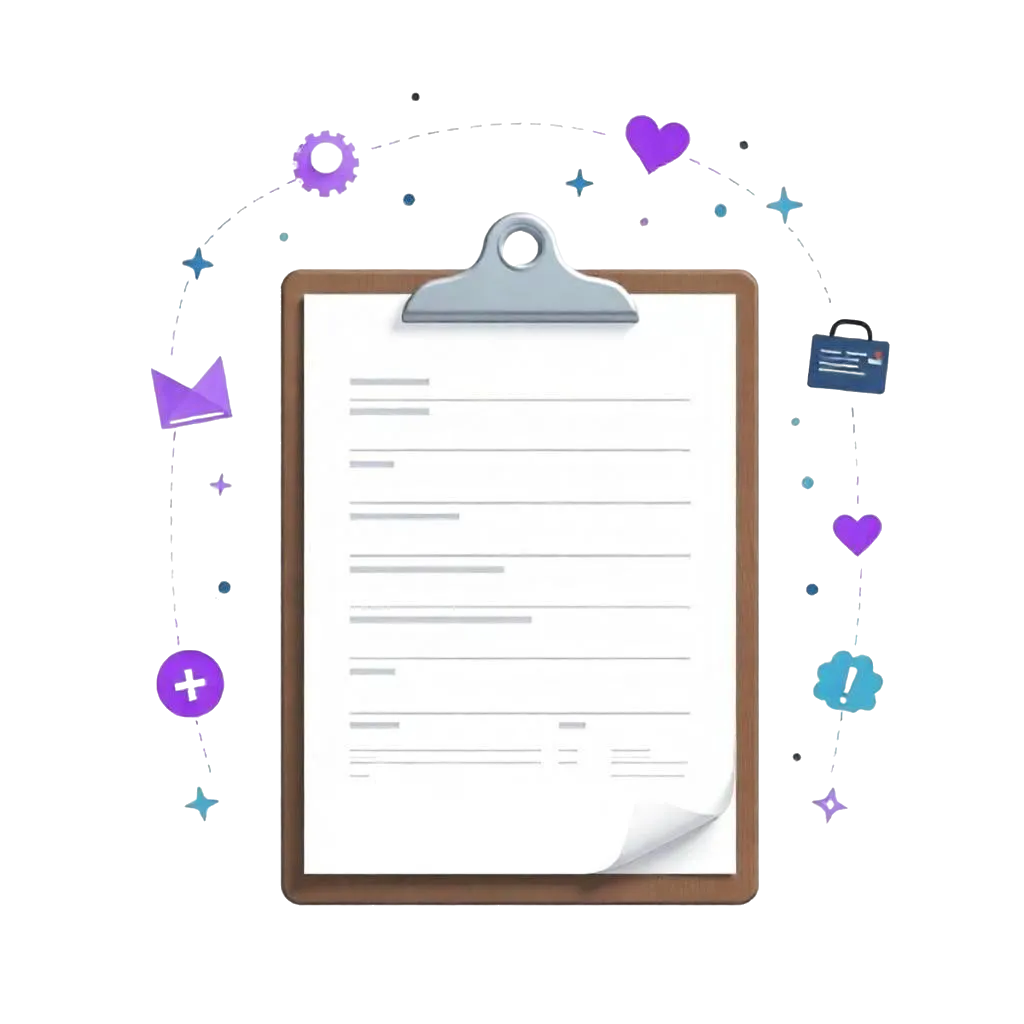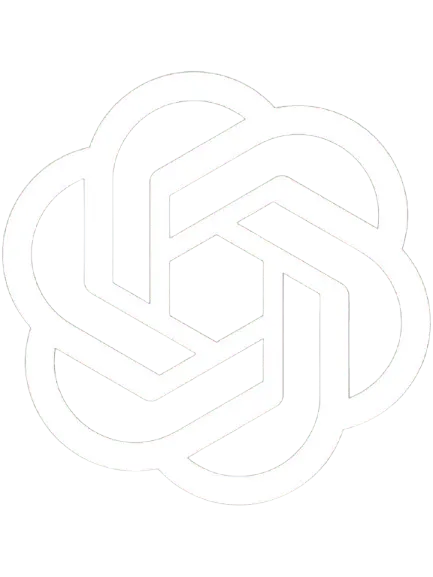Summary: This step-by-step guide outlines how to correctly fill out the Carelon Prior Authorization Form, which is essential for obtaining approval for medical procedures and services. Key steps include:
- Download the form from Carelon's official website or your healthcare facility.
- Carefully read the instructions to ensure all fields are completed accurately.
- Provide detailed subscriber and patient information, including insurance ID and relationship to the subscriber.
- Verify all information before submission to avoid delays. For those managing healthcare paperwork, consider using SPRY software for efficient documentation and submission processes.
Navigating healthcare paperwork can be confusing and time-consuming. The Carelon Prior Authorization Form is a critical document required before receiving approval for many medical procedures, physical therapy services, and medications. As healthcare professionals with over 10 years of experience working with insurance authorization processes, we've created this comprehensive guide to help you download, complete, and submit this form correctly the first time.
Carelon Prior Authorization Form Step-by-Step Instructions
1. Download the Form
- Where to Get It:

Access and download the form directly from Carelon's official website or obtain it through your healthcare facility's administrative system. Some practices may have integrated electronic health record (EHR) systems that provide direct access to the form.
- Fillable Version: Whenever possible, utilize the fillable PDF version to ensure clarity and professionalism in your submission. This digital format helps eliminate handwriting interpretation issues and reduces the risk of data entry errors.
- Form Versions: Be sure to use the most current version of the form, as outdated versions may be rejected or cause processing delays.
2. Read the Instructions Carefully
- Urgent Requests: For time-sensitive or urgent authorization requests, contact Carelon directly through their dedicated provider line as specified on the form. Fax submissions for urgent requests are not recommended due to potential processing delays.
- Complete All Fields: Every section of the form serves a specific purpose in the authorization process. Incomplete submissions will be returned for additional information, causing unnecessary delays in patient care.
- Documentation Requirements: Review the specific documentation requirements for your request type, as different procedures may require different supporting materials.
3. Enter Subscriber and Patient Information
This crucial section captures all essential details about the insurance policyholder and the patient receiving care. Accuracy here is fundamental to avoiding processing delays.
- Subscriber Name: Enter the complete legal name of the insurance policyholder exactly as it appears on the insurance card.
- Patient Name: Provide the patient's full legal name if different from the subscriber's. Ensure consistency with medical records.
- Insurance ID Number: Include the complete insurance identification number, making sure to include any alpha prefix or suffix characters.
- Date of Birth (DOB): Input the patient's date of birth in the required MM/DD/YYYY format. Double-check for accuracy.
- Sex: Mark the appropriate designation (M for male, F for female) as it appears in the patient's medical records.
- Relationship to Subscriber: Indicate whether the patient is the primary subscriber, spouse, dependent, or other relationship category.
- Health Plan Name and Group Number: Enter the complete name of the insurance plan and the associated group number found on the insurance card.
- Product Type: Specify the insurance product type (PPO, POS, HMO, etc.) to ensure proper routing and processing.
4. Provide Referring Physician Information
This section must include comprehensive details about the healthcare provider ordering the procedure or treatment.
- Physician Name: Enter the complete first and last name of the referring physician.
- Specialty: Indicate the physician's specialty or area of expertise (e.g., physical therapy, orthopedics, neurology).
- Contact Details: Provide accurate, current phone and fax numbers where the physician can be reached for additional information.
- Practice Address: Include the complete physical address of the physician's practice, including suite numbers if applicable.
5. Fill Out Provider Information
Supply detailed information about the facility where the procedure or treatment will be performed.
- Facility Name: Enter the official name of the medical facility or practice.
- Contact Numbers: Include all relevant phone and fax numbers for the facility.
- Facility Address: Provide the complete physical address of the facility where services will be rendered.
6. Add Procedure Information
This section meticulously documents the procedure being requested, requiring careful attention to detail to ensure accurate processing and minimize potential delays in authorization.
- Procedure Date: Specify the scheduled date of the procedure in MM/DD/YYYY format. If the exact date is pending authorization, indicate a target timeframe while noting "Date to be determined upon authorization."
- Procedure Description: Provide a comprehensive description of the procedure (e.g., MRI of the lower back with and without contrast, therapeutic exercise session for lumbar stabilization). Include specific details about the anatomical location, technique, or modality being used to ensure clarity.
- CPT Code: When available, include the appropriate Current Procedural Terminology (CPT) code for the procedure. CPT codes are essential for insurance processing and should be verified for accuracy. Include any relevant modifiers that may affect reimbursement.
7. Include Clinical Information
This section forms the cornerstone of your authorization request, providing the medical justification that insurers require to approve the procedure.
Diagnosis or Symptoms: Detail the patient's condition comprehensively, including:
- Duration of symptoms (onset date and progression)
- Frequency of occurrence (constant, intermittent, or episodic)
- Intensity levels (using appropriate pain scales or functional measures)
- Impact on daily activities and quality of life
Purpose of Procedure: Clearly articulate what the physician aims to confirm or rule out through this procedure. Include how the results will guide treatment decisions or affect the patient's care plan.
Previous Treatments: Provide a thorough account of all treatments already attempted, including:
- Type of interventions (conservative care, medications, therapy)
- Duration of each treatment approach
- Documented outcomes and patient response
- Reason for discontinuation, if applicable
Past Testing: Document all relevant diagnostic tests and their results:
- Previous imaging studies and their findings
- Laboratory test results
- Other diagnostic procedures and outcomes
Injury-Related: For injury-related procedures:
- Specify the exact date of injury
- Describe the mechanism of injury
- Detail any work-related or accident-related circumstances
8. Verify Accuracy
Before submission, conduct a thorough review:
- Check all fields for completeness and accuracy
- Verify that all required supporting documentation is attached
- Ensure consistency across all sections of the form
9. Submit the Form
- Portal submission is strongly recommended — faster turnaround, better tracking, and safer handling of PHI.
- Fax Submission: Send the completed form to 800-610-0050
- Keep a Copy: Maintain a complete copy in your records for reference
10. Follow Up
- Monitor the status of your request
- Contact Carelon directly for status updates if needed
Helpful Tips
- Access to Information: Gather all necessary documentation before starting
- Urgent Cases: Use phone contact for time-sensitive requests
- Documentation: Keep detailed records of all submissions
Frequently Asked Questions
How long does Carelon take to process prior authorizations?
Processing times vary by submission method:
- Provider Portal: 3-5 business days
- Fax: 7-10 business days
- Mail: 14+ business days
What documentation is required for physical therapy authorizations?
For physical therapy services, Carelon requires:
- Initial evaluation with standardized outcome measures (e.g., FOTO, QuickDASH)
- Specific functional limitations and measurable goals
- Treatment plan with frequency and duration
- For ongoing care, documentation of progress toward previous goals
Can I submit multiple procedures on one form?
Yes, you can include up to 5 procedure codes on a single authorization form. However, all procedures must be for the same diagnosis and planned for the same date of service.
How do I check the status of my authorization?
- For portal submissions: Log into https://www.providerportal.com/ and select "Check Authorization Status.
Reduce costs and improve your reimbursement rate with a modern, all-in-one clinic management software.
Get a DemoLegal Disclosure:- Comparative information presented reflects our records as of Nov 2025. Product features, pricing, and availability for both our products and competitors' offerings may change over time. Statements about competitors are based on publicly available information, market research, and customer feedback; supporting documentation and sources are available upon request. Performance metrics and customer outcomes represent reported experiences that may vary based on facility configuration, existing workflows, staff adoption, and payer mix. We recommend conducting your own due diligence and verifying current features, pricing, and capabilities directly with each vendor when making software evaluation decisions. This content is for informational purposes only and does not constitute legal, financial, or business advice.