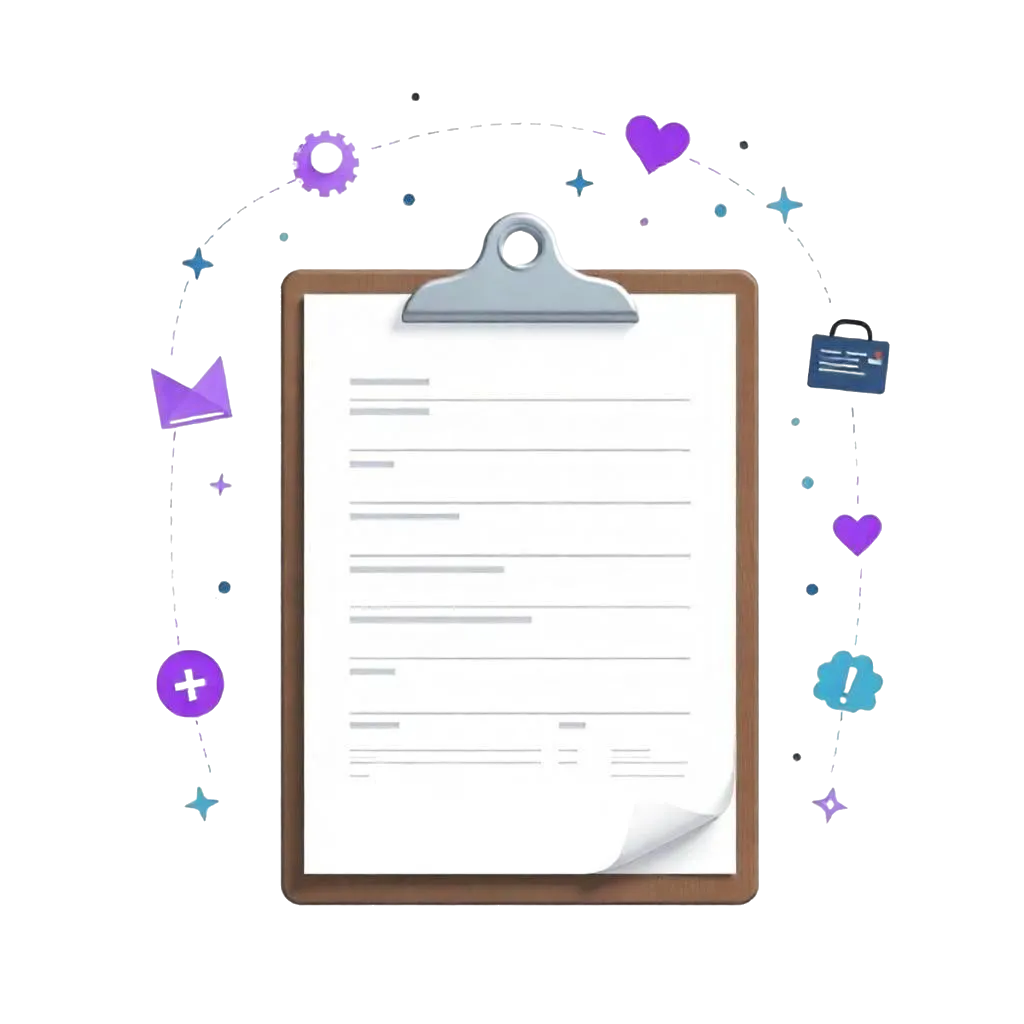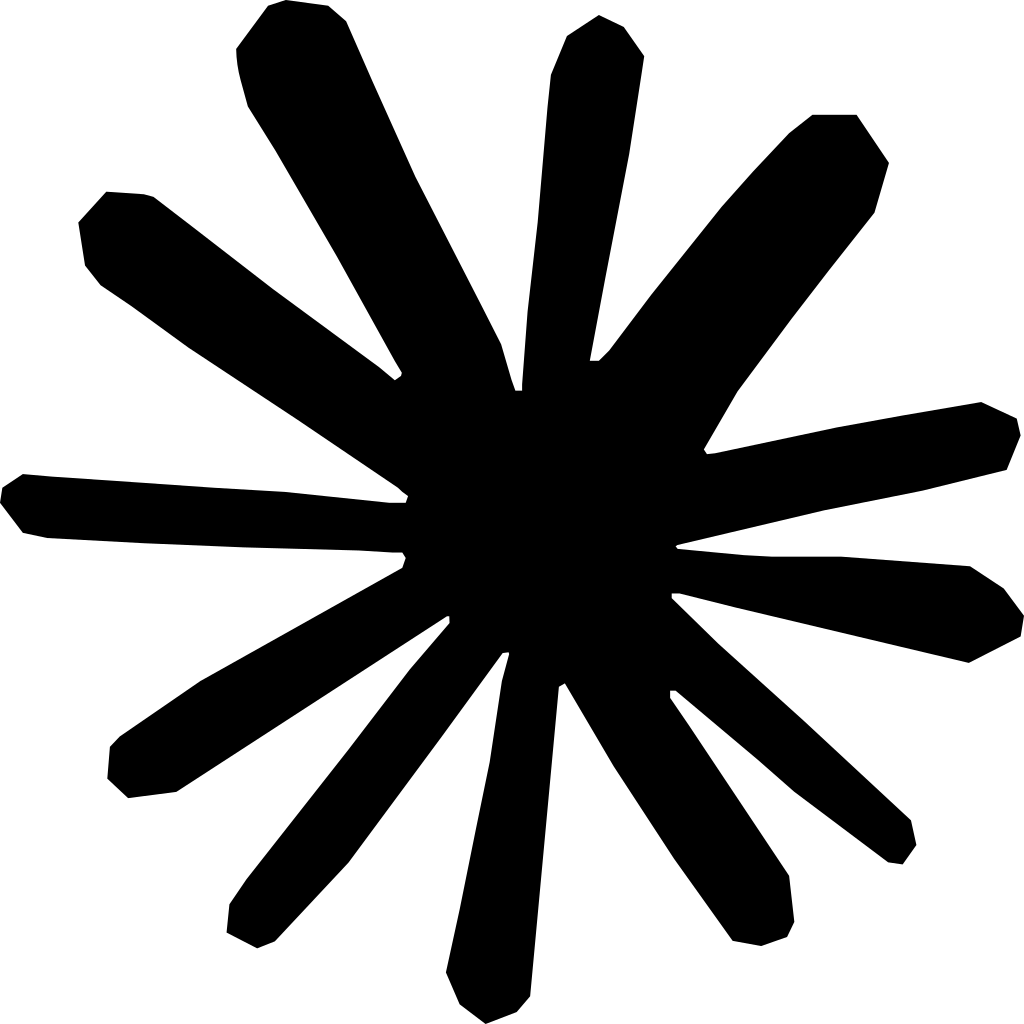Summary: This step-by-step guide provides 7 easy ways to add Google Reviews to your clinic website without any technical skills. Key steps include: 1. Create a direct review link via your Google Business Profile. 2. Use no-code tools like Elfsight or Trustindex to embed reviews seamlessly. 3. Customize the display to match your site’s aesthetics. 4. Ensure you respond to all reviews to enhance engagement. By following these steps, you can boost trust, improve local SEO, and increase patient conversions effectively. For an all-in-one solution that simplifies your clinic's management, consider using SPRY software, which integrates seamlessly with your website and enhances patient engagement.
Why Google Reviews Are Your Clinic’s Secret Weapon?
In today’s hyper-competitive healthcare market, patients don’t just trust clinic websites—they trust what others say about them. This is where Google Reviews come in. They are the modern-day word-of-mouth and can either make your clinic the go-to spot or make potential patients second-guess their decision.
Think about it: when was the last time you tried a new service without checking reviews first? Exactly. Your potential patients do the same. Studies show that over 80% of people trust online reviews as much as personal recommendations. And Google Reviews? They're the most trusted of all because they’re verified, public, and can’t be tampered with easily.
Benefits of Displaying Google Reviews on Your Website:
- Boosts trust and credibility instantly
- Enhances local SEO rankings (Google loves fresh, relevant content)
- Increases conversion rates—more bookings, fewer bounces
- Builds a strong reputation passively
You’re not just putting stars on your site—you’re putting social proof in front of your visitors at exactly the right moment.
What Happens When You Display Reviews on Your Website?
This isn’t just about looking good. Displaying Google Reviews can transform the patient journey on your site. When placed strategically, reviews can turn hesitation into action. Visitors browsing your homepage, service pages, or contact page are subconsciously seeking reassurance, and positive reviews give it to them in seconds.
Here’s what displaying reviews can do:
- Increase session time: People stop to read good reviews.
- Lower bounce rates: They feel validated and continue exploring.
- Drive more conversions: A glowing testimonial near a “Book Now” button? It’s a conversation magnet.
- Build SEO juice: Embedded reviews (especially if using structured data) send relevance signals to Google.
You’re essentially turning your patients into marketers, and their words have more weight than any ad you’ll ever run.
How to Collect Google Reviews the Smart Way?
Before you display reviews, you need to collect them consistently, and doing it smartly makes all the difference. Asking for a review right after a successful appointment is your golden window. The experience is fresh, and if the patient is happy, they’re more likely to leave feedback.
Steps to Get More Google Reviews:
- Create a direct review link via your Google Business Profile.
- Automate review requests using appointment follow-up emails or texts.
- Incentivize (ethically): Offer a free resource or enter them into a draw (make sure it complies with Google’s policy).
- Train staff to ask at the right moment.
- Respond to all reviews—even the bad ones.
Pro Tips:
- Use QR codes in your clinic’s waiting area.
- Include a review link in your email signature.
- Run occasional "feedback weeks" and promote them via SMS or newsletters.
The Step-by-Step Process to Add Google Reviews to Your Website
Ready to show off your stellar reviews? Let’s dive into exactly how to embed Google Reviews on your clinic site. Don’t worry—you don’t need to write a single line of code.
Step-by-Step Breakdown:
Find Your Google Place ID
- Visit Google’s Place ID Finder Tool
- Type your clinic name and copy the ID
Choose a Display Method:
- Use a No-Code Tool like Elfsight, Trustindex, or WidgetPack (explained in the next section)
Customize the Look
- Select layout (carousel, grid, list)
- Filter negative reviews (optional)
- Choose light or dark themes
Copy the Embed Code
- Once your widget is styled, copy the code snippet
Paste It on Your Website
- WordPress: Use Custom HTML block
- Wix/Squarespace: Use Embed/HTML widget
- Custom sites: Paste directly into the source code
And boom—you’re live with reviews that build trust 24/7.
No-Code Tools to Display Google Reviews in Minutes
You don’t need a developer. With no-code solutions, anyone—even if you barely know how to copy and paste—can integrate Google Reviews on your site in under 10 minutes.
Top No-Code Tools (With Pros & Cons):
Setup Process (Same for Most Tools):
- Sign up for the platform
- Enter your clinic’s Google Place ID or URL
- Choose your layout and style
- Copy the embed code
- Paste into your site
These platforms handle the code, updates, and even auto-sync new reviews. That means less work for you and more proof for your visitors.
Mobile Optimization: Make Your Reviews Shine on Small Screens
We live in a mobile-first world, and your clinic website is no exception. Over 60% of visitors will likely view your site on their phone. So, if your Google Reviews aren’t optimized for mobile, you’re losing trust before a single click.
Why Mobile Optimization Matters:
- User behavior changes: Mobile users scroll differently, read quicker, and expect seamless layouts.
- Poor formatting kills credibility: If reviews look squeezed, misaligned, or cut off, trust is instantly lost.
- Google ranks mobile experience: If your review section isn’t mobile-friendly, your SEO takes a hit.
Tips to Make Your Review Section Mobile-Ready:
Choose a responsive widget
- Tools like Elfsight and Trustindex auto-adjust to screen sizes.
Avoid full-width layouts on mobile
- Use carousels or compact cards instead of large blocks.
Use readable fonts & clean spacing
- Mobile-friendly fonts (14px+), no crammed text.
Optimize tap targets
- Ensure review links or stars aren’t too close together.
Test on real devices
- Don’t rely solely on emulators—test on iPhones, Androids, tablets.
Bonus Tools to Test Responsiveness:
- Google Mobile-Friendly Test Tool
- BrowserStack (cross-device testing)
- Chrome Developer Tools – Responsive Mode
A mobile-optimized review display builds instant credibility, especially with younger demographics who are mobile-only users.
Strategic Review Placement: Where to Put Them for the Biggest Impact
It’s not just what you display, it’s where. Strategic placement of Google Reviews can triple your trust factor and lead to higher appointment bookings.
Best Places to Add Reviews on Your Clinic Website:
Homepage Above the Fold
- Visitors see social proof instantly, before scrolling.
Below Key CTAs
- Add a few 5-star reviews below the “Book Now” or “Contact Us” buttons to nudge conversions.
Service Pages
- Match specific reviews to services (e.g., “Teeth Whitening” with a whitening success story).
Sidebar or Sticky Section
- Floating review badges that follow scrolling keep social proof visible.
Dedicated Testimonial Page
- Acts as a full archive of social proof—great for SEO and credibility.
Placement Tips:
- Don’t clutter—3 to 5 reviews per section is ideal.
- Use variety—stars, short quotes, full testimonials.
- Use rich visuals—patient photos (with permission) enhance trust.
When you place reviews strategically, you’re creating mini-moments of validation at every step of the patient journey.
Boost Your Rankings: The Hidden SEO Power of Embedded Reviews
This is the part that most clinics overlook. Embedded Google Reviews do more than add credibility—they’re a technical SEO weapon that silently boosts your visibility on search engines.
How Embedded Reviews Improve SEO:
Fresh content signals
- Auto-synced reviews keep your site updated, showing activity.
Increased dwell time
- Visitors stay longer to read reviews, which reduces bounce rates.
Keyword relevance
- Reviews often naturally mention services, symptoms, or locations.
Structured data (Schema markup)
- Google can display stars, ratings, and review snippets in your search listings.
Best Practices for SEO-Optimized Review Embeds:
- Use widgets that support schema.org review markup.
- Place reviews on high-traffic pages like your homepage or service sections.
- Avoid iFrames if possible—prefer JavaScript or native embeds.
- Name the section properly (e.g., “What Our Patients Say” instead of “Testimonials”).
Properly embedded reviews can raise your page rankings, increase CTR on Google, and ultimately bring in more organic traffic.
Avoid These 6 Common Mistakes When Embedding Reviews (And How to Fix Them)
Even good intentions can backfire. Many clinics unknowingly make critical mistakes when embedding reviews. These errors can hurt both trust and SEO.
Top Mistakes and Fixes:
Using unverified or fake reviews
- Google can penalize you. Stick to real, synced Google reviews.
Embedding reviews using iFrames
- Search engines can’t always crawl iFrames—use schema-supported widgets instead.
Not testing on mobile
- What looks great on a desktop might break on phones.
Overloading with too many reviews
- Showing 20+ reviews at once slows your page and overwhelms readers.
Ignoring outdated reviews
- A glowing review from 2018 doesn’t build current trust. Use auto-sync tools.
Neglecting design
- Mismatched fonts, weird colors, or poor spacing destroy professionalism.
Fix These By:
- Regularly updating your widget
- Using a trusted no-code tool (like Elfsight or Trustindex)
- Keeping things minimal, clean, and responsive
Avoiding these mistakes not only saves you embarrassment but also improves performance and user experience.
Review Management Tips: Keep Your Testimonials Fresh and Authentic
A static review section is a dead review section. To keep the trust flowing and the SEO juices active, you need a review management strategy.
Keep It Fresh by:
- Enabling auto-sync with your Google Business Profile
- Rotating reviews monthly—keep it dynamic and updated
- Featuring recent success stories relevant to seasons or trends (e.g., flu season, dental cleaning campaigns)
- Highlighting specific staff or services makes it personal
Authenticity Matters:
- Don’t filter out every negative review. A mix looks real.
- Show reviewer names and timestamps when possible.
- Include patient photos (with permission) for added trust.
Managing reviews like content ensures they stay engaging, accurate, and effective, just like your clinic.
How to Respond to Reviews Professionally (Even the Bad Ones)
Your job isn’t done once a review is published. Responding to reviews—especially the negative ones—is just as important as collecting them. Why? Because your response is public and shapes how others perceive your brand.
Why You Should Respond to All Reviews:
- Shows your clinic is engaged and cares about patient feedback.
- Helps boost your Google Business Profile visibility.
- Turns unhappy patients into loyal ones with proper handling.
- Influences how new patients view your professionalism.
How to Handle Positive Reviews:
- Be specific: Mention the treatment or the patient's condition.
- Stay human: Avoid robotic language. Use warmth.
- Add a call to action: “We look forward to seeing you again for your next cleaning!”
How to Handle Negative Reviews:
- Stay calm—never reply emotionally.
- Acknowledge the issue without admitting fault.
- Offer to resolve it offline: “We’d love to make this right. Please contact our team directly.”
- Keep it short and professional—don't argue or justify.
Responding professionally, even to criticism, shows you value every patient and handle issues with grace, which builds credibility faster than perfection ever could.
Automating Review Collection with SMS & Email Follow-Ups
Manually chasing reviews is a time drain. But the good news? Automation tools can do it for you. With a few clicks, you can set up smart SMS and email campaigns that nudge patients to leave a review, without spamming them.
Why Automation Works:
- Timing is everything: Patients are more likely to respond within 1–24 hours post-visit.
- Scales easily: Works for solo practitioners and multi-location clinics.
- Reduces staff workload: Let tech do the follow-ups.
Best Tools to Use:
Tips to Automate Like a Pro:
- Personalize each message with the name and visit type.
- Include a direct review link (use Google’s short URL).
- Test timing—mid-afternoon reminders work best.
- Keep subject lines casual: “How did we do, [First Name]?”
Automation makes asking for reviews a hands-free, patient-friendly process, while keeping your stream of social proof flowing.
Embedding Reviews on WordPress, Wix, Squarespace & Custom Sites
Different website builders require slightly different steps to embed Google Reviews, but they all follow the same basic process. Here’s how to embed reviews on the most common platforms.
WordPress (Elementor, Gutenberg, or Classic Editor):
- Copy your widget code (from Elfsight or TrustIndex).
- Open the page editor.
- Add a Custom HTML block.
- Paste the code and save.
Wix:
- Open Wix Editor.
- Use the Embed Code widget.
- Paste your code and adjust size/layout.
- Click “Preview” to ensure mobile-responsiveness.
Squarespace:
- Edit the section you want to add reviews to.
- Add a “Code” block.
- Paste your embed code.
- Enable JavaScript support if prompted.
Custom Sites:
- Access your HTML/CMS.
- Locate the section you want reviews in.
- Paste the widget code in the <body> or section container.
- Save and test.
Pro Tips for All Platforms:
- Place reviews above the fold for max visibility.
- Test loading speed after embedding—optimize if needed.
- Don’t forget mobile previews on every builder.
Using Google Reviews in Ads, Emails, and Print Marketing
Your 5-star reviews don’t have to live only on your website. Reusing them across different channels helps you maximize their impact and build cross-platform credibility.
Where to Use Reviews Beyond the Website:
- Google Ads / Meta Ads: Add snippets or screenshots to increase ad performance.
- Email newsletters: Share one standout review every week to nurture your audience.
- Landing pages for campaigns: Tailor reviews to the specific treatment or service.
- Brochures and print flyers: Add patient quotes next to your CTAs.
- Instagram/Facebook Stories: Use visuals with a star-rating overlay for social proof.
What to Look for in Reusable Reviews:
- Specific names or services mentioned
- Emotionally engaging language (“life-changing,” “felt cared for”)
- Short, impactful length (1–2 lines max for ads)
Repurposing your reviews gives them extra mileage and helps your clinic show up consistently as a trusted brand across every patient touchpoint.
Wrap-Up: Turn Testimonials into Trust with Google Reviews
By now, you’ve seen the full power of Google Reviews—from building trust to boosting SEO to increasing conversions. They’re not just a “nice-to-have”—they’re one of your most powerful marketing tools.
Let’s recap what you need to do:
- Collect reviews consistently using smart follow-ups and in-clinic prompts.
- Embed them easily using no-code tools—no tech headaches involved.
- Optimize display for mobile and search engines to get full visibility.
- Place reviews strategically where trust matters most.
- Repurpose and respond to make them work across every channel.
Every 5-star review is a mini billboard for your clinic—and when you showcase them right, they are more convincing than any sales pitch ever could.
FAQs
Q1: How often should I update or rotate reviews on my website?
A: At least once a month. Use auto-syncing tools or manually update to keep content fresh and credible.
Q2: Can I hide negative reviews when embedding?
A: Most tools allow filtering. However, we recommend showing a balanced view—removing all negatives can reduce authenticity.
Q3: Do Google Reviews help with my local SEO?
A: Absolutely. Fresh, keyword-rich reviews improve relevance, authority, and click-through rates in local search results.
Q4: Is it legal to offer rewards for reviews?
A: Incentivizing reviews can violate Google’s guidelines. Instead, encourage voluntary feedback and thank patients with follow-ups, not bribes.
Q5: Can I embed reviews from platforms other than Google?
A: Yes, tools like EmbedSocial or Trustindex support Facebook, Yelp, and more—but Google Reviews tend to carry the most SEO weight.
Reduce costs and improve your reimbursement rate with a modern, all-in-one clinic management software.
Get a DemoLegal Disclosure:- Comparative information presented reflects our records as of Nov 2025. Product features, pricing, and availability for both our products and competitors' offerings may change over time. Statements about competitors are based on publicly available information, market research, and customer feedback; supporting documentation and sources are available upon request. Performance metrics and customer outcomes represent reported experiences that may vary based on facility configuration, existing workflows, staff adoption, and payer mix. We recommend conducting your own due diligence and verifying current features, pricing, and capabilities directly with each vendor when making software evaluation decisions. This content is for informational purposes only and does not constitute legal, financial, or business advice.